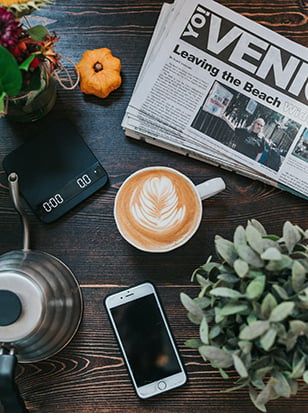Photography and Filmmaking Blog
The Wex blog is an information hub for a variety of photographic and filmmaking disciplines across the creative industry. Think of it as an encyclopaedia; answers to your questions, queries and conundrums. Our team of experts are dedicated to providing you with the latest information and trends in the world of photography and filmmaking. We understand that navigating the world of cameras, lenses, and equipment can be overwhelming, which is why we strive to make our blog a valuable resource for all levels.